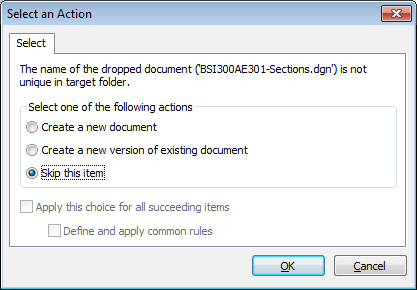To Skip the Document(s) Responsible for Causing the Document Creation Conflict
-
Drag a document into a folder that already contains a document with the same document or file name.
The Select an Action dialog opens.
- Select Skip this item.
- (Optional) If you are dragging multiple documents, and more than one of those documents is in conflict, and you want to skip all documents in conflict, then turn on Apply this choice for all succeeding items.
-
Click OK.
If there was only one document in conflict, then at this time the document in conflict will be skipped (not copied or moved), but all other documents involved in the operation will be copied or moved to the target folder.
If there was more than one document in conflict, and you selected Apply this choice for all succeeding items, then at this time all the documents in conflict will be skipped, and all other documents involved in the operation will be copied or moved to the target folder.
If there was more than one document in conflict, and you did not select Apply this choice for all succeeding items, then at this time the first document in conflict will be skipped, and you will be prompted again about what to do with the next document in conflict.